0) Start with your original PDF file containing pure graphics (pictures, but no selectable text).
1) Use the Text Box Tool to create a giant text box in a text-free area of page 1. Make sure you have chosen the correct font size for the first speech bubble and center your text. Use these settings as default choices.
2) Paste the text of Page 1 into the giant text box.
3) Create several more text boxes, one for each speech bubble or block of descriptive text. Don't worry about the exact size or position. You will tweak the boxes when you finish.
4) Go back to the giant text box. Select the text of the first speech bubble. Press Ctrl-C to copy.
5) Press Ctrl-V to paste the text into the first speech bubble.
6) Repeat Steps 4 & 5: Copy-Paste the text of each speech bubble or block of descriptive text
7) Finally, adjust the size and position of each speech bubble. When a line is too long, be sure to group related words into appropriate syntax groups (Noun Phrases, Verb Phrases, Preposition Phrases etc.: NP, VP, PP etc.).
 |
| 0) Start with your original PDF file |
 |
| 1) Use the Text Box Tool to create a giant text box |
 |
| 2) Paste the text of Page 1 into the giant text box |
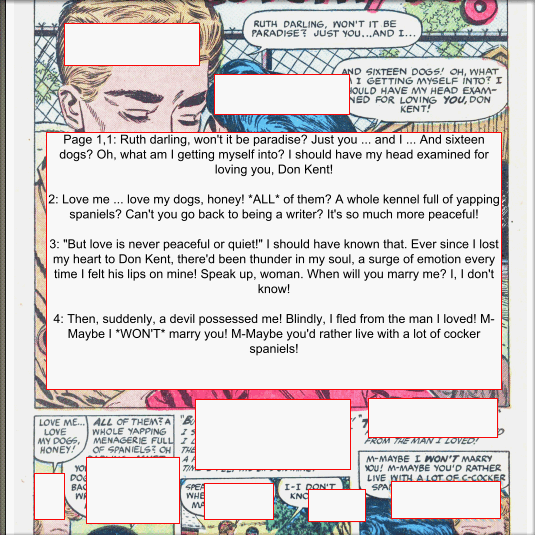 |
| 3) Create several more text boxes, one for each speech bubble or block of descriptive text |
 |
| 4) In the giant text, box select the text of the first speech bubble. Press Ctrl-C to copy the text. |
 |
| 5) Press Ctrl-V to paste the text into the first speech bubble |
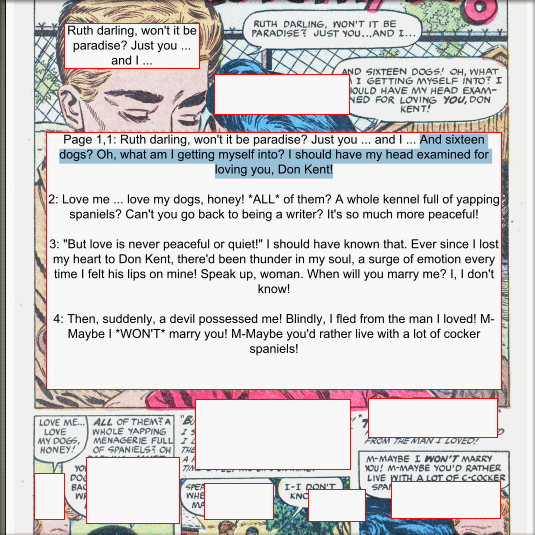 |
| 6) Repeat Steps 4 & 5: Copy-Paste the text of each speech bubble or block of descriptive text |
